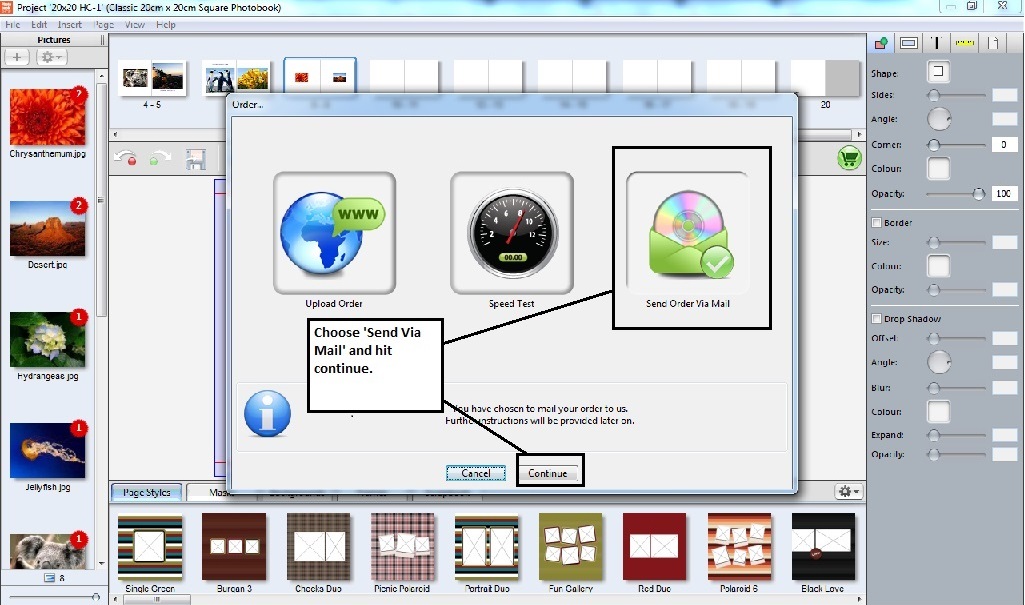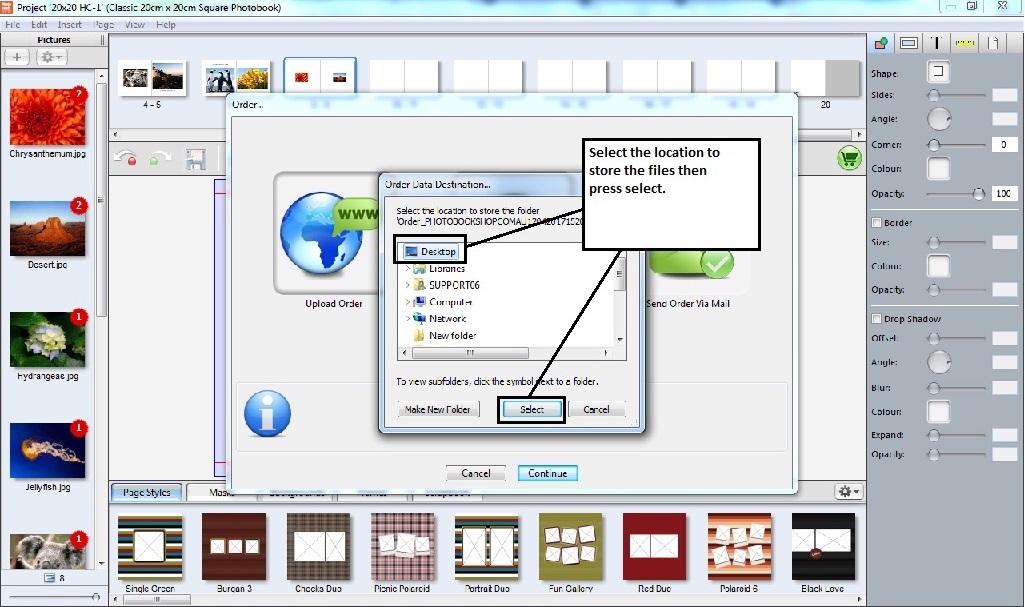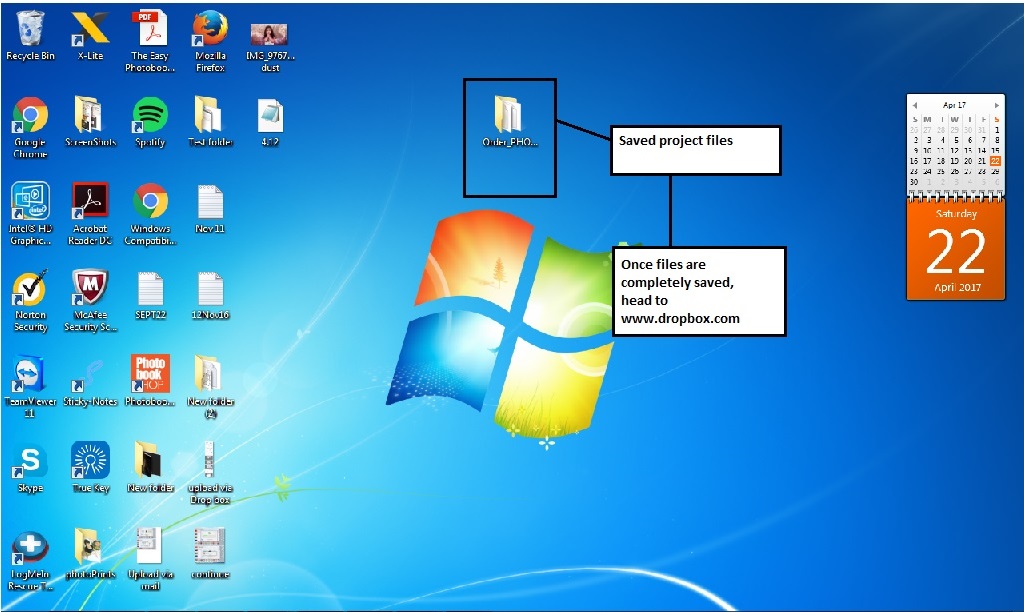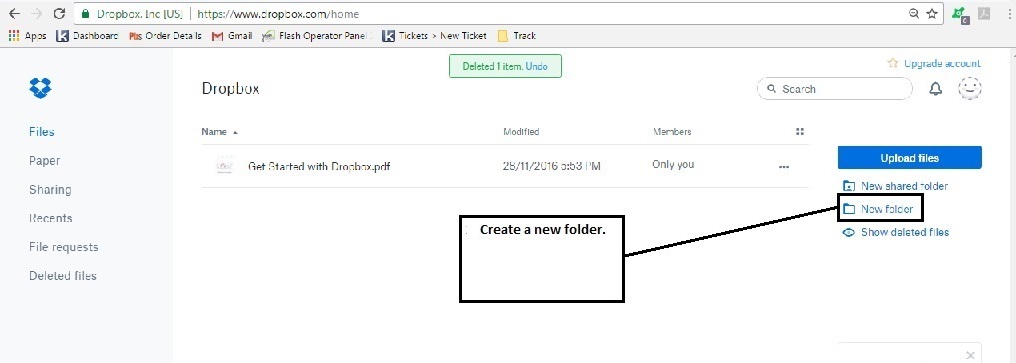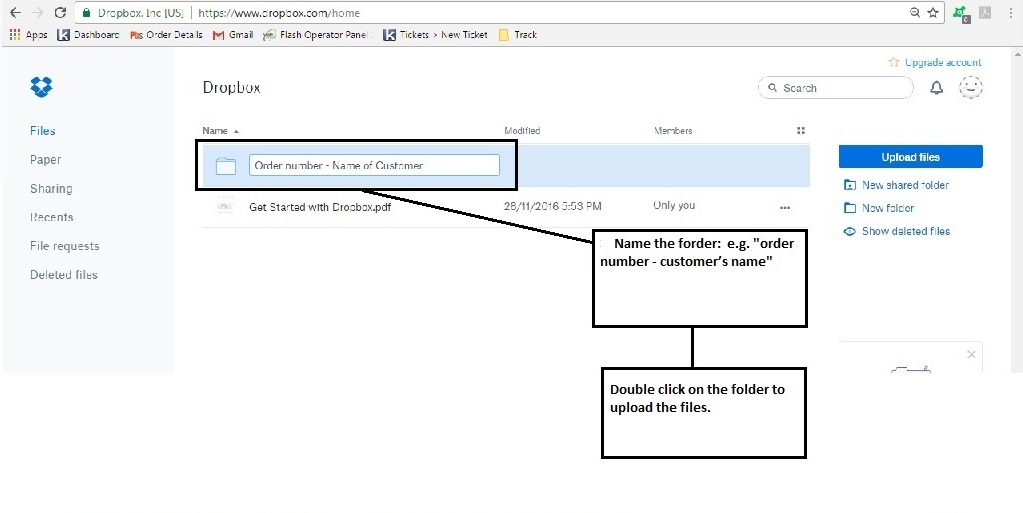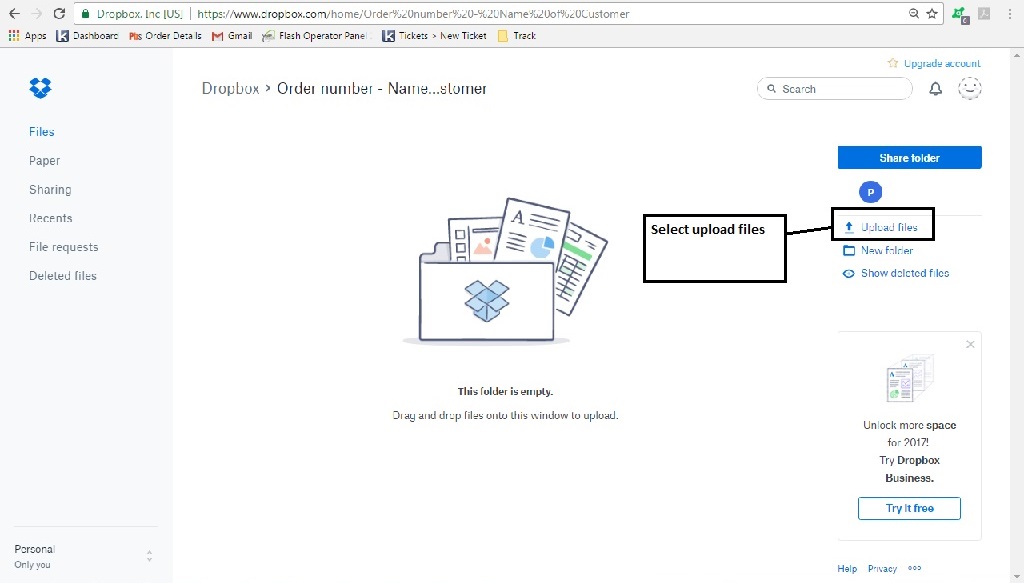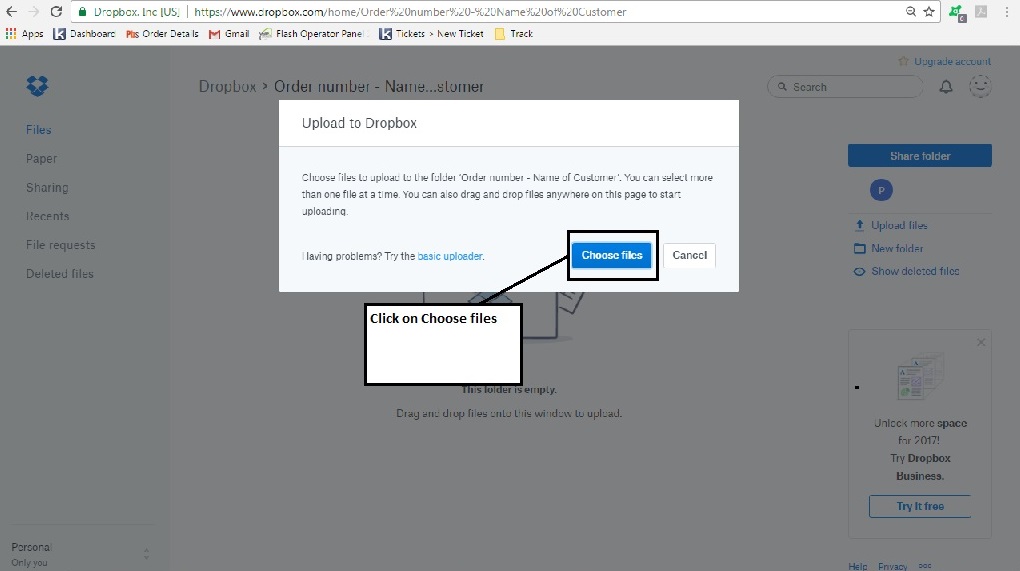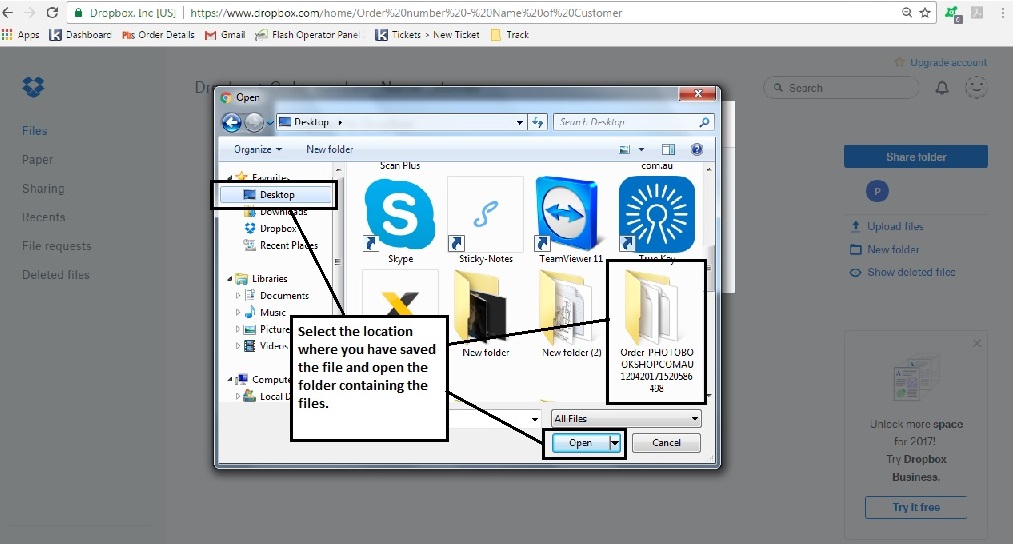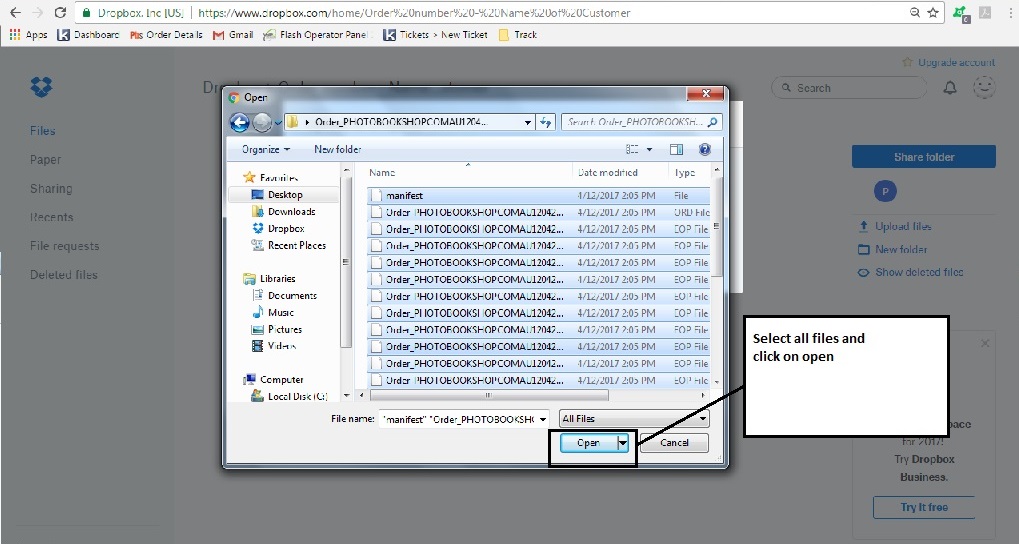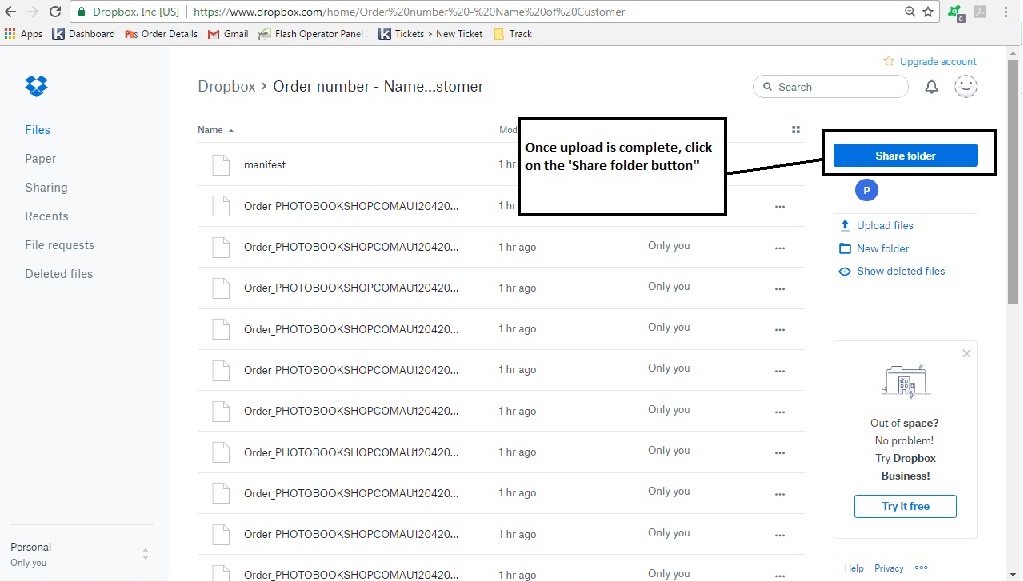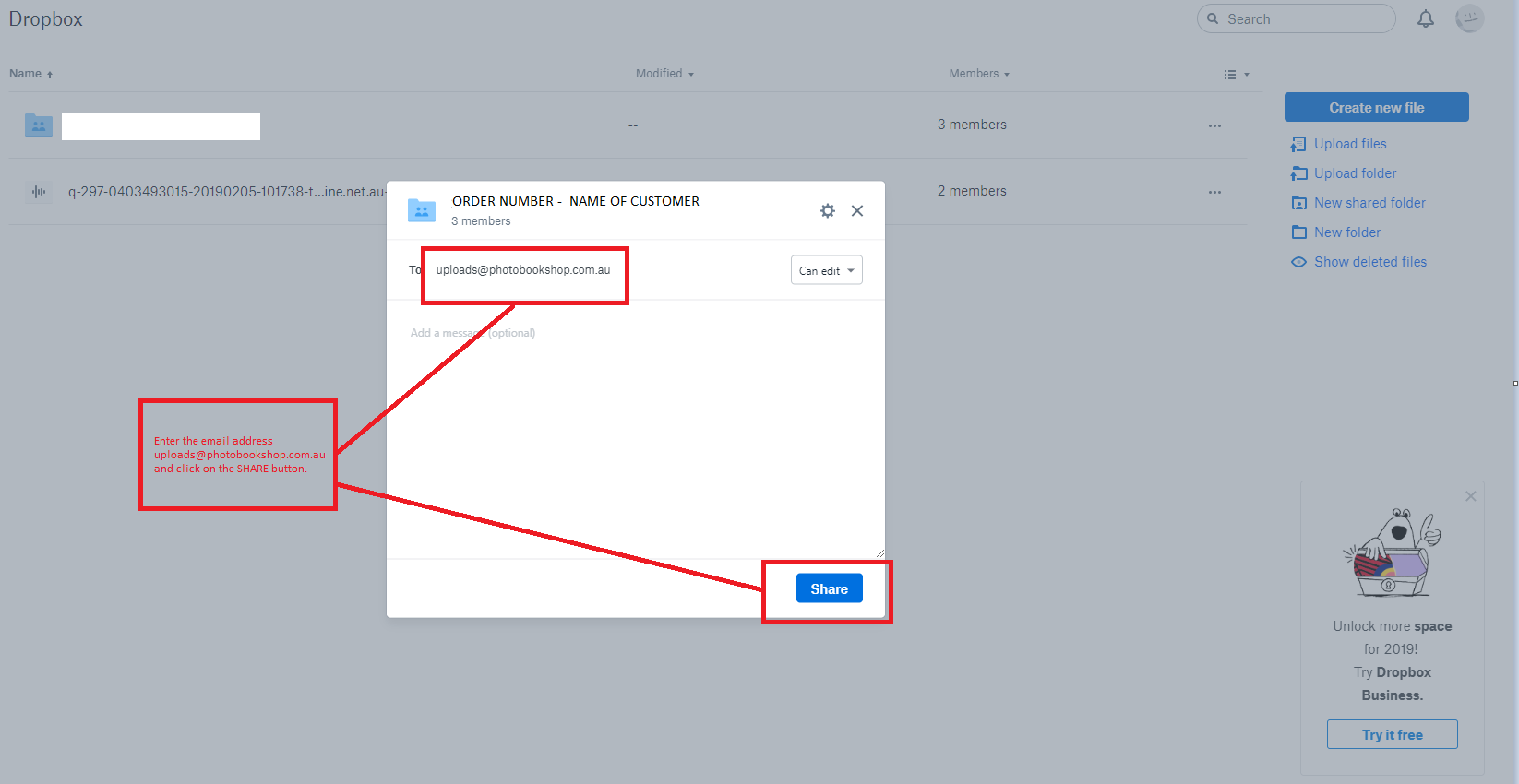|
Upload Files to Dropbox
Posted by Sophie T on 27 April 2017 09:32 AM
|
|
|
If you are having trouble uploading your files via the internet and you do not want to send them on a USB/CD, the other option is to send them through Dropbox so we can upload them straight away. Once you have completed the ordering process, go back to the software and click on 'Send Order Via Mail', then Continue.
You then need to choose somewhere on your computer to save the files to. We suggest saving the folder to your Desktop.
Once you have saved the folder to your desktop, open your web browser and go to www.dropbox.com
If you have an account already you can sign in. If not, click to create an account.
Once signed in, click to Create a New Folder.
Name the folder with your order number and full name so we know who the files belong to. Then double click on the folder to open it and add the files to.
Click on Upload Files.
Click on Choose Files and find the folder you saved to your desktop.
Once you have added the files, click on 'Share Folder' and type in the email address uploads@photobookshop.com.au .
This will then send an email to us with a link to the files and we can upload your order for you. Once the order has been uploaded we will email you back to confirm.
| |
|
|