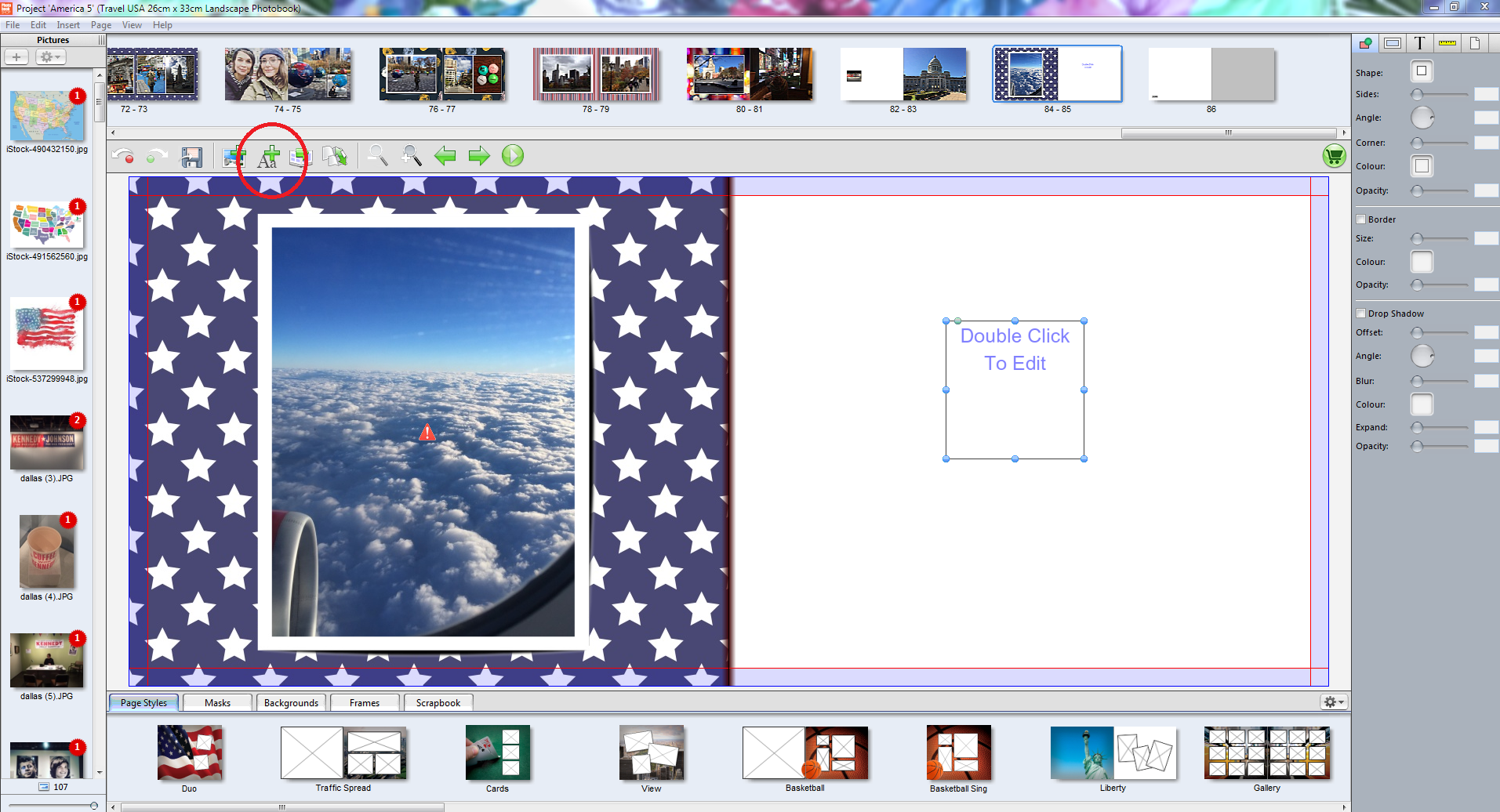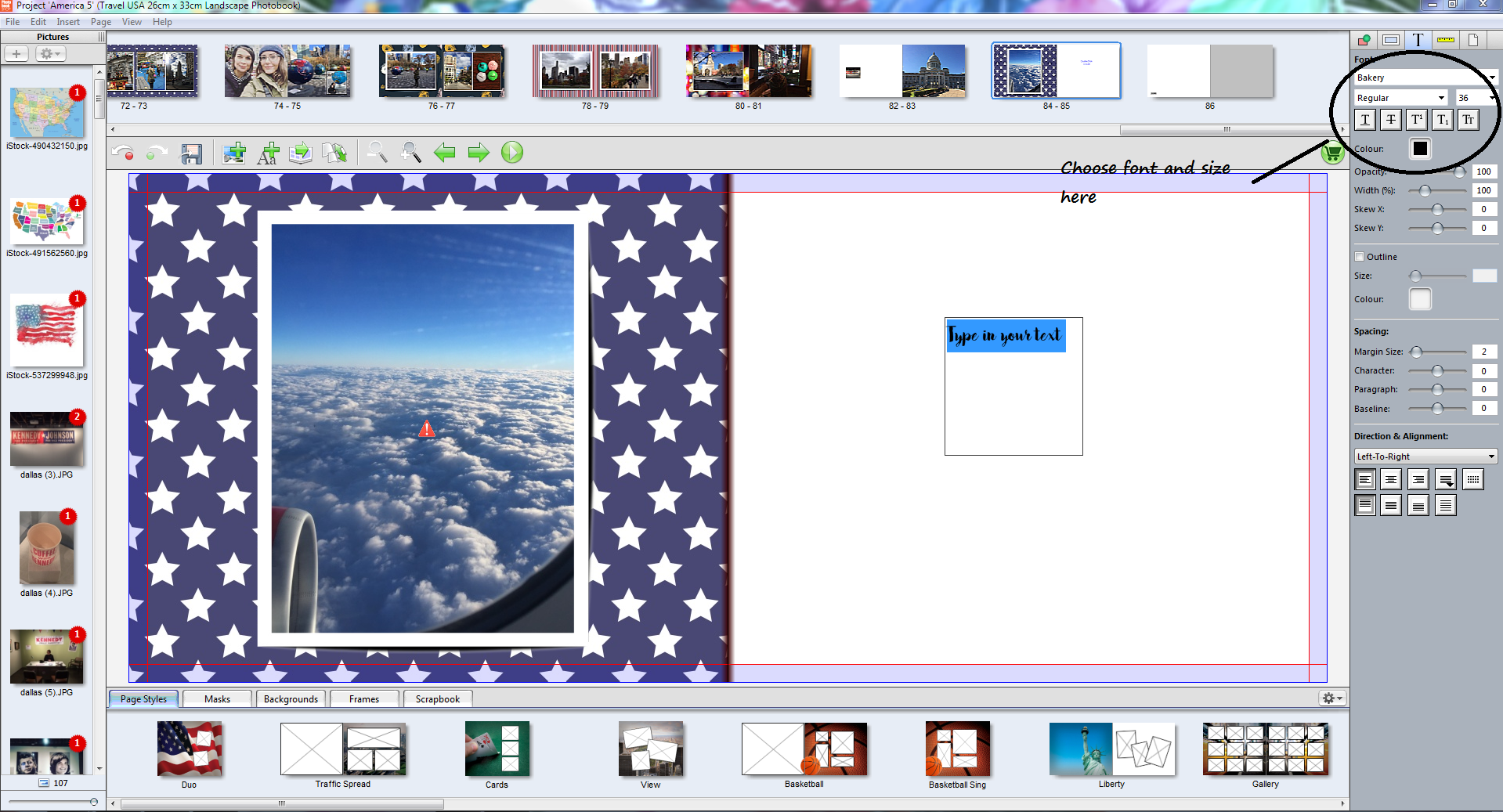Knowledgebase: Using The Designer
|
Set a Default Text
Posted by Sophie T on 12 April 2017 02:04 PM
|
|
|
To set a default font/size please follow these instructions: 1. Add a text box on your project.
The next time you add a text box, the text will automatically display in this font and size. Please note that you must have the latest version of the software to set a default text. If you do not see this option when you right click on the text, you will need to update your software. Simply click on ‘Check for Updates’ and download the latest version. | |
|
|
Comments (0)