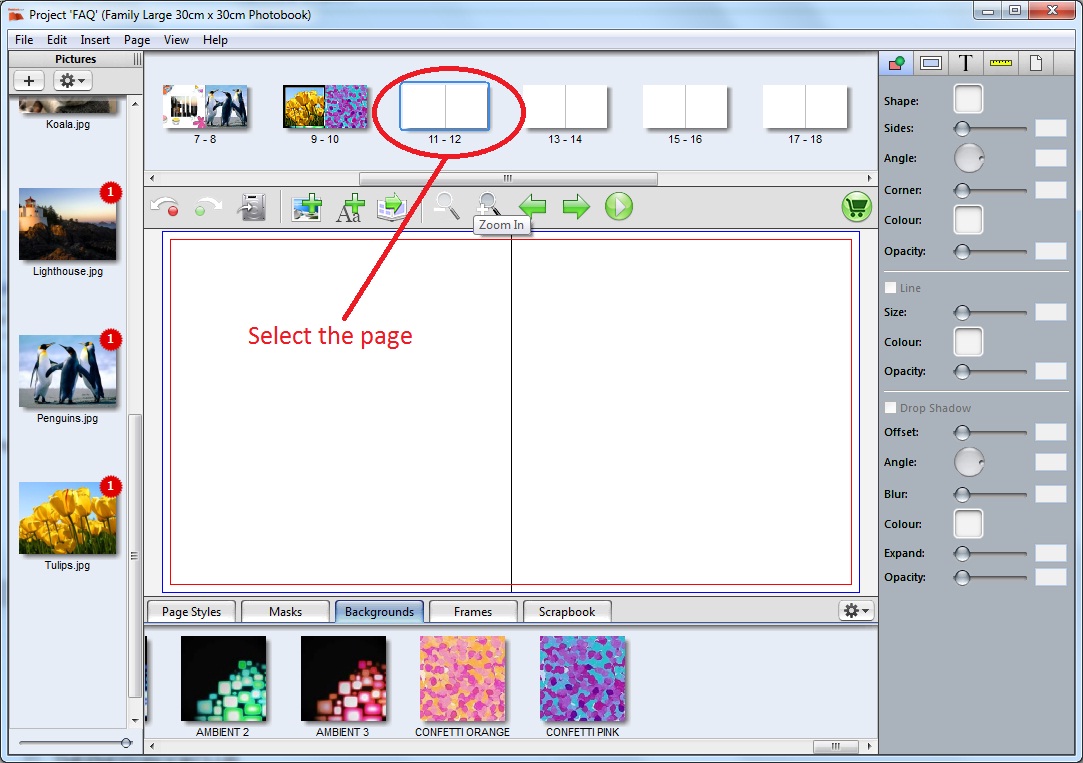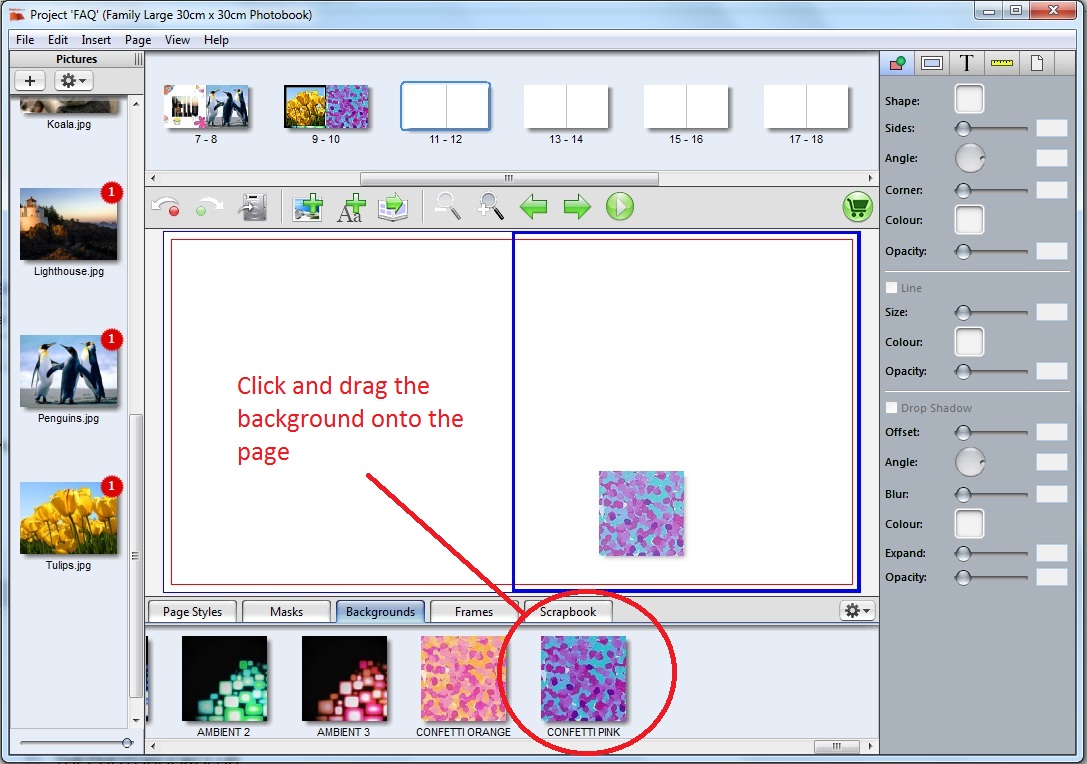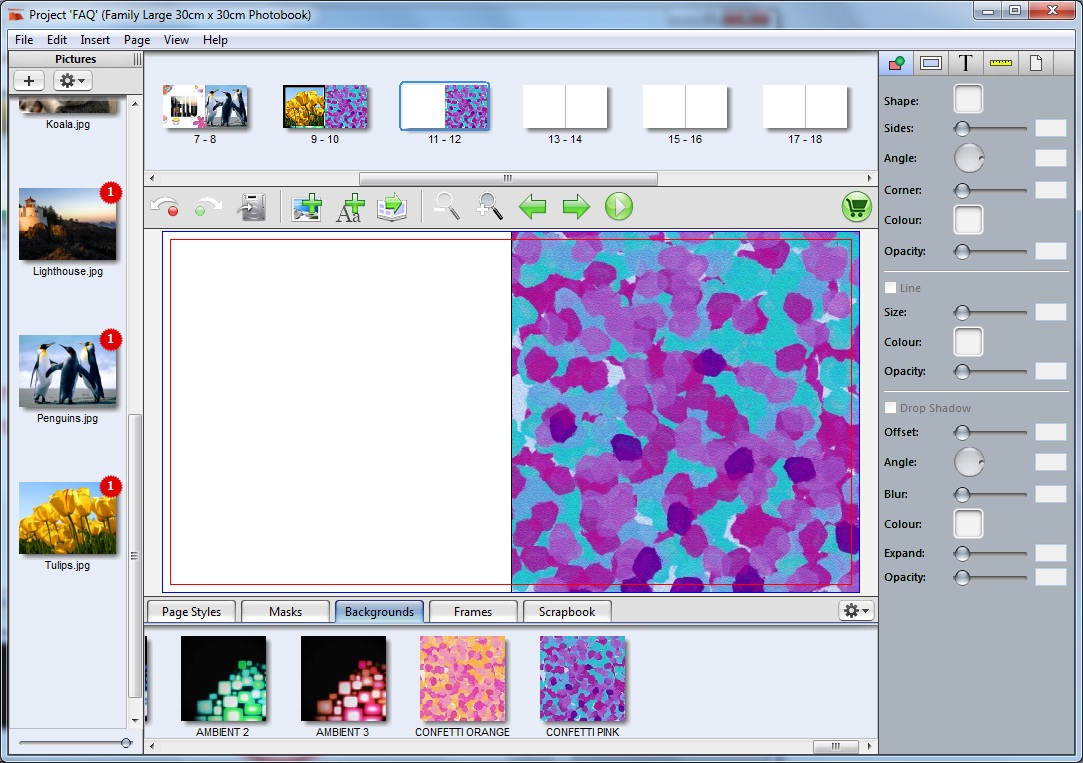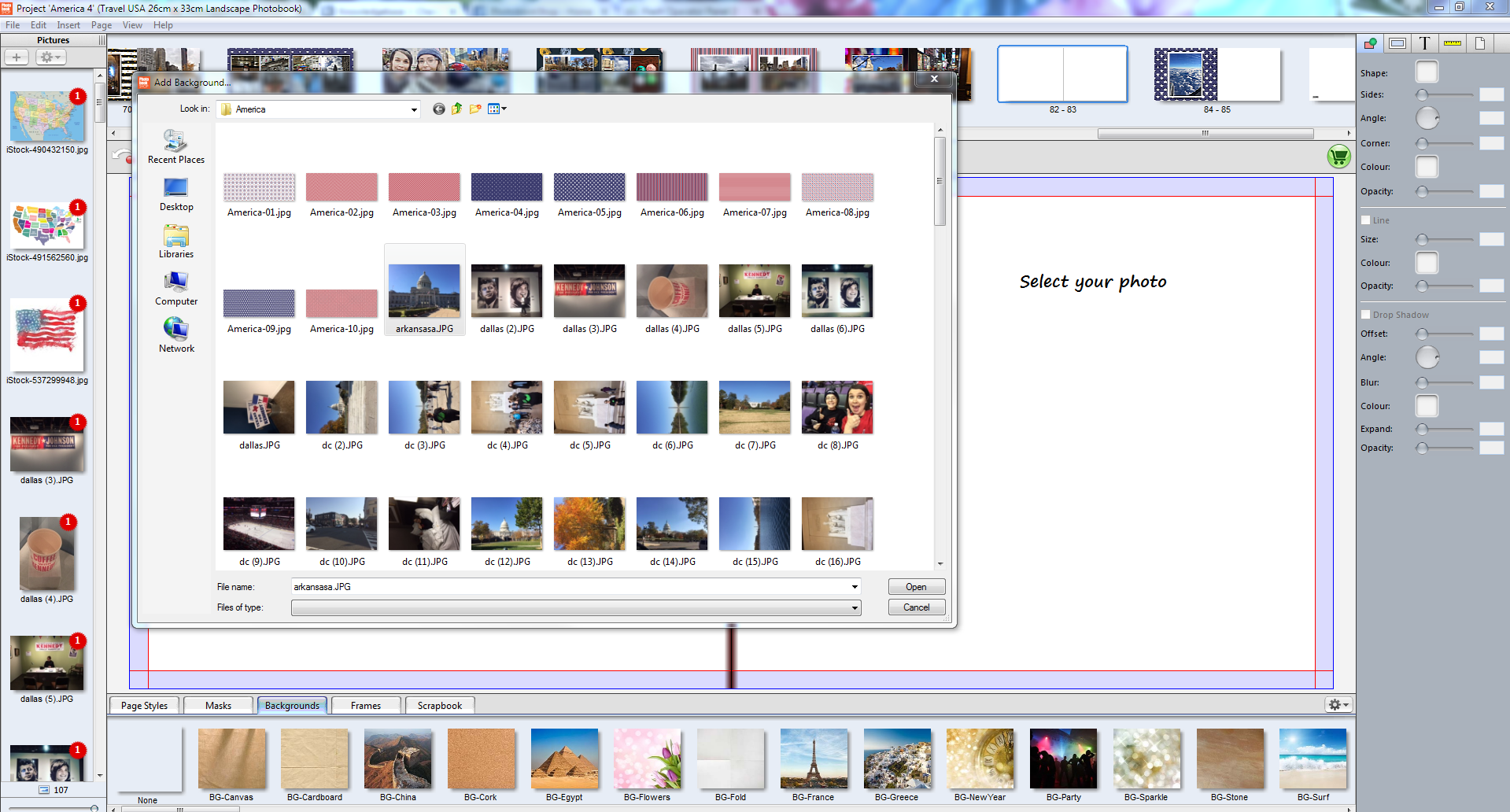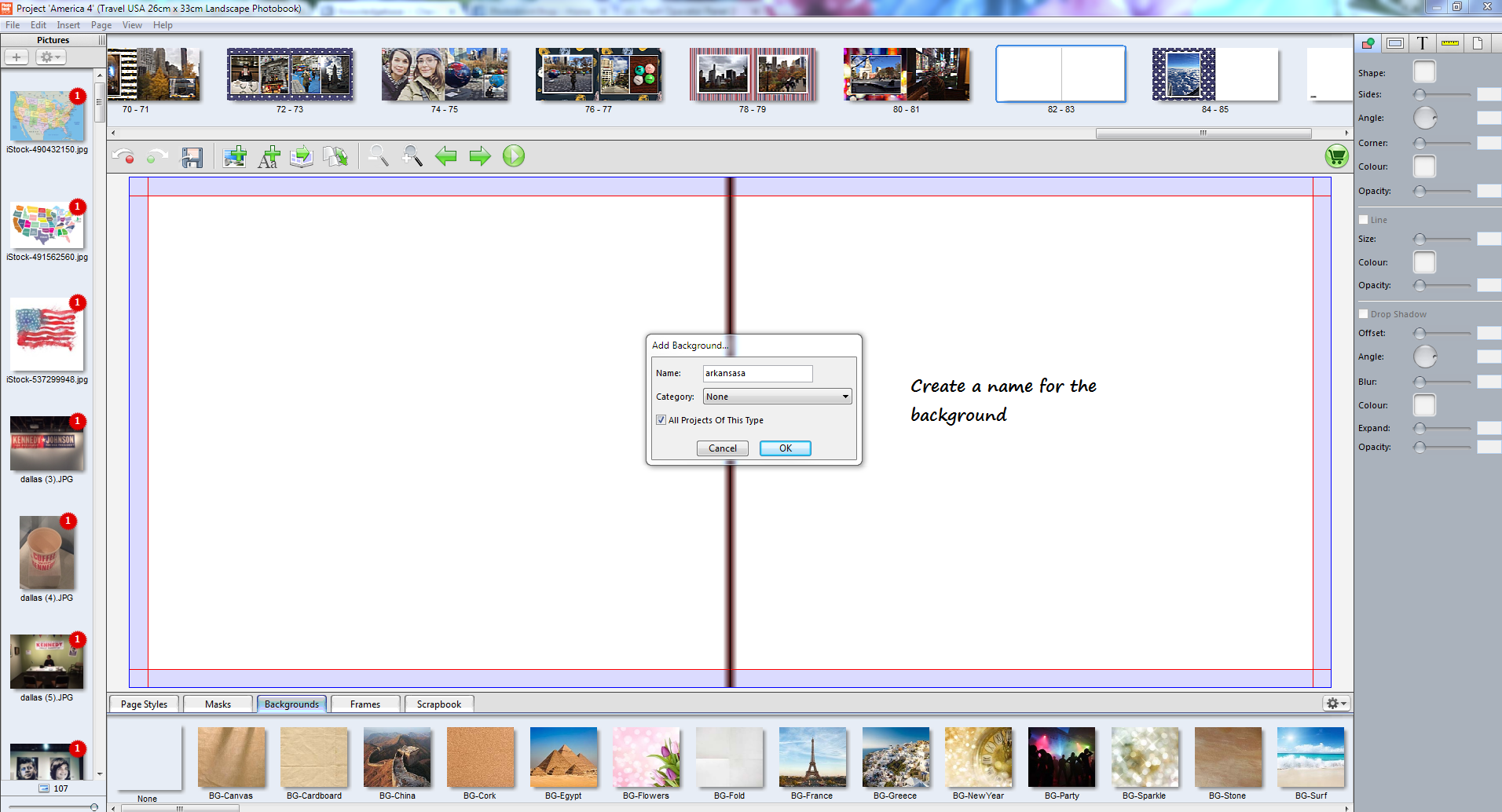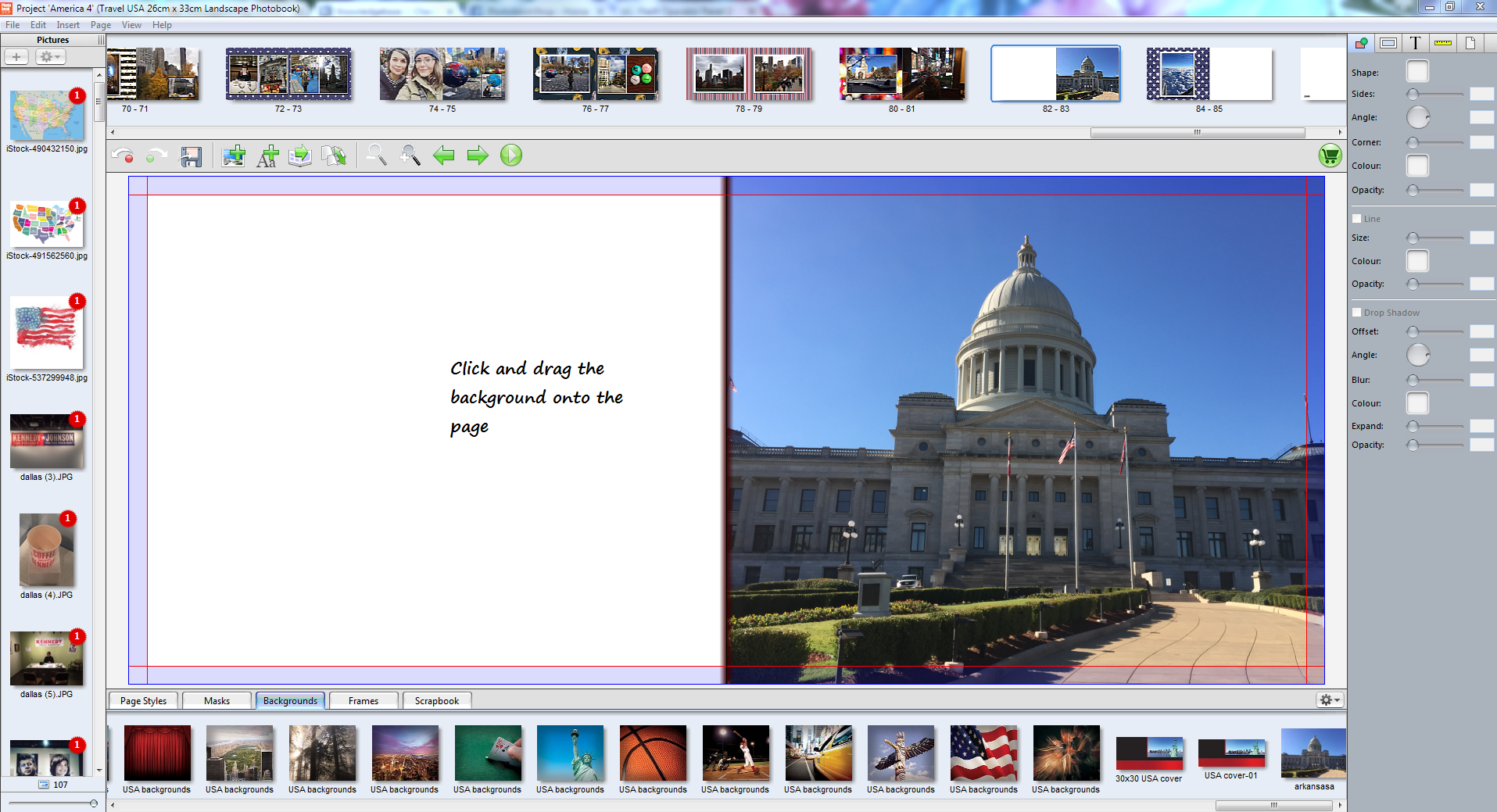|
Change Background
Posted by Sophie T on 14 May 2015 07:43 AM
|
|
|
To change the background, simply go to the page you want to change. From the bottom tabs, select Page Styles or Background. Drag and drop the item onto your page. Your page background has now been changed! You can also set your own photo as a background. First, go to the page you want to add the background to and click on the background tab at the bottom of the screen. Click on the gear icon and select 'Add'.
Another screen will pop up and you can select the photo you want to use. You will then need to create a name for the background and select Ok. Now your photo is in the background tab and you can click and drag it onto the page! If you continue to make photobooks in this same template, your photo will stay there as a background and you can continue using it in other photobooks. | |
|
|