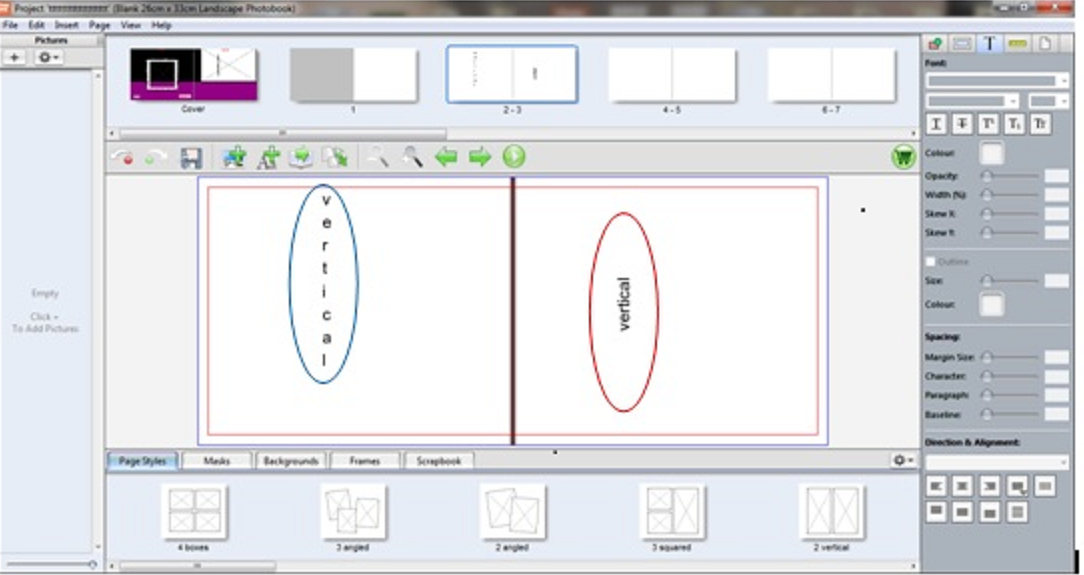|
Please follow these instructions to change your text to vertical:
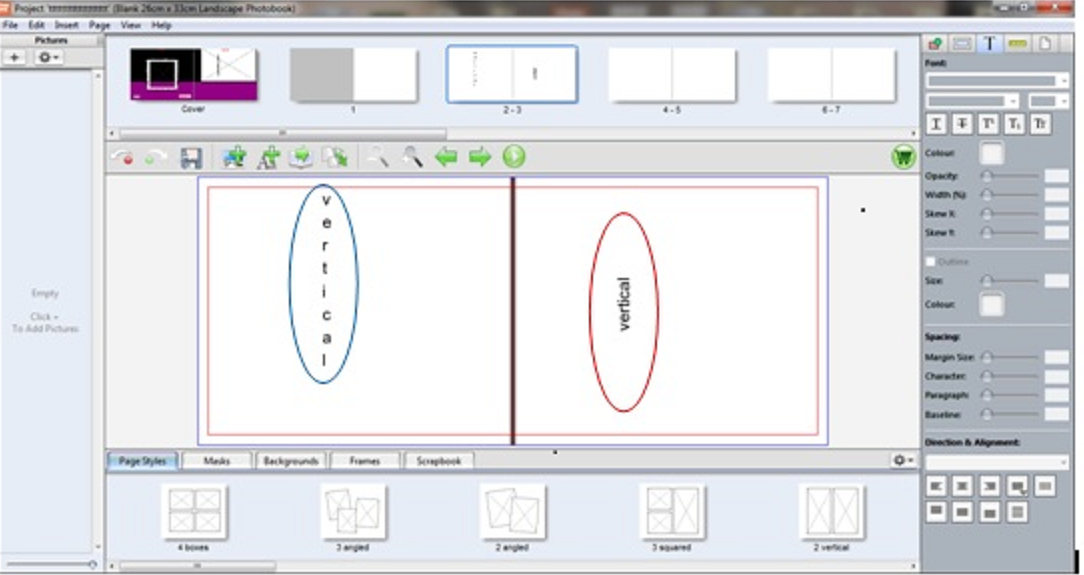
Vertical red steps:
1. Insert a text box
2. Type your text into the text box
3. Click out of the text box onto the page (anywhere on the page) and then click once on the text box you wish to move
4. You will notice a small greenish dot on the top left hand corner of the text box, place your mouse on this
5. Hold your mouse down on the green dot and turn the text box to the left/right to the alignment you would like to use
Vertical blue steps:
1. Insert a text box
2. Resize your text box into a single column like shape
3. Type your text while clicking 'enter' after each letter
|